The underlying connection was closed: An unexpected error occurred on a receive….
I got quiet a few of these error(s) while installing the Dynamics CRM Server 4.0. The setup fails often with something like:
I was successfully able to resolve this issue by adding and managing two registry entry key(s) – MaxUserPort and TCPTimedWaitDelay. By default, these entries does not exist.
Here are the steps:
-
Click Start, click Run, type regedit, and then click OK.
-
Locate and then click the following registry subkey:
-
HKEY_LOCAL_MACHINE\System\CurrentControlSet\Services\Tcpip\Parameters
-
-
Right click Parameters, point to New, click DWORD Value, and then type MaxUserPort.
-
Right click MaxUserPort, click Modify, and then type 64000 for Value data, and set the radio button next to Decimal.
-
This value controls the number of dynamic ports that are available. The valid range for this value is 5,000-65,534. Specifically, this parameter controls the maximum port number that is used when a program requests any available user port from the system.
-
-
Locate the following registry subkey:
-
HKEY_LOCAL_MACHINE\System\CurrentControlSet\Services\Tcpip\Parameters
-
-
Right click Parameters, point to New, click DWORD Value, and then type TCPTimedWaitDelay.
-
Right click TCPTimedWaitDelay, click Modify, type 30 for the Value data, and set the radio button next to Decimal.
-
Note: This parameter determines the length of time that a connection stays in the TIME_WAIT state when it is closed. When a connection is in the TIME_WAIT state, the socket pair cannot be re-used.
-
-
Exit Registry Editor.
-
Restart the Microsoft Dynamics server installation process.
Technorati Tags: Microsoft Dynamics CRM 4.0,Rahul Desai
 June 5, 2010
·
June 5, 2010
·  Rahul Desai ·
Rahul Desai ·  No Comments
No Comments
 Posted in: Dynamics CRM, Tools, Tips & Utilities
Posted in: Dynamics CRM, Tools, Tips & Utilities

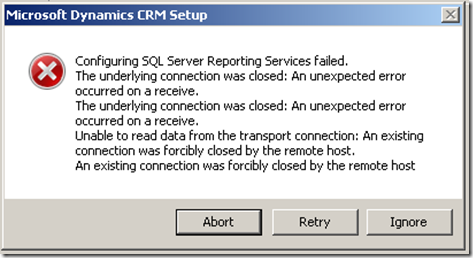
Leave a Reply
You must be logged in to post a comment.